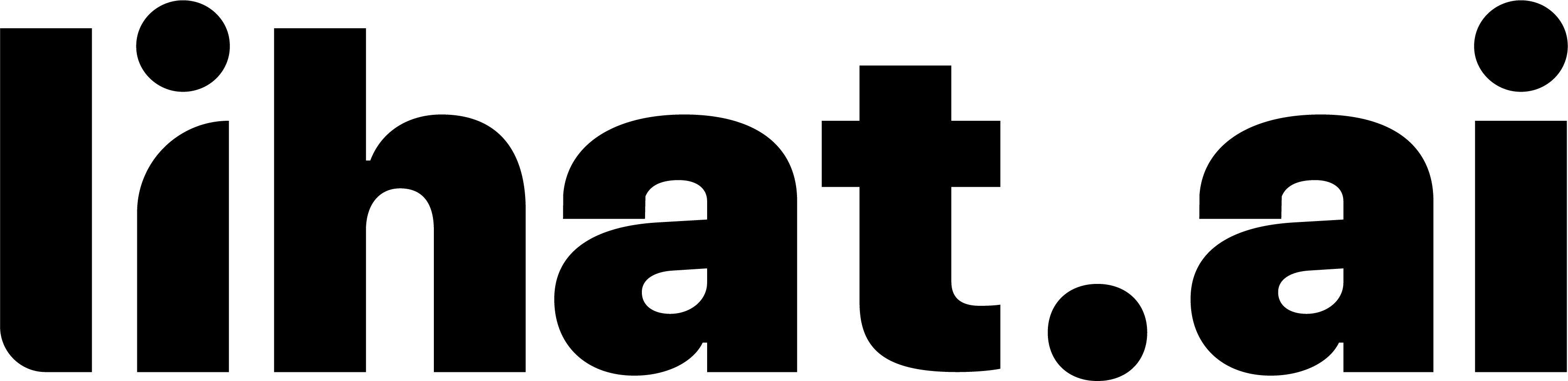Using Custom Prompts for AI Page Generation
Guide the AI to build a landing page that perfectly matches your vision — using simple, natural language.
With Lihat.ai’s custom prompt feature, you can control exactly how your landing page is generated by providing detailed instructions to the AI. Instead of manually editing each block, simply describe what you want — and the AI will turn your words into a fully structured, branded, and engaging page layout.
What Is a Custom Prompt?
A custom prompt is a short text instruction you write to tell the AI what kind of landing page you want. It can include:
- The goal of the page
- What you are promoting or offering
- What type of sections or content you want
- The tone or voice of the page
- Keywords, links, or button labels
- Your audience or niche
How the AI Uses Your Prompt
Lihat.ai’s AI will analyze your prompt and:
- Identify the intent (e.g., product launch, event invite, lead capture)
- Generate an appropriate layout and structure
- Create headings, text, and buttons tailored to your prompt
- Suggest relevant keywords and CTAs
- Populate the page with pre-filled sample content
Prompt Writing Guidelines
The more context you give, the better your result. Here’s how to write a good prompt:
✅ Include:
- What you're offering (product/service/event)
- What action you want users to take
- Link(s) to include
- Keyword to trigger automation (optional)
- Preferred tone or style (e.g., casual, professional, bold)
❌ Avoid:
- Extremely short prompts like “I need a landing page”
- Leaving out key information like product name or goal
- Using vague terms like “make it cool” without details
Prompt Examples
Here are some prompts you can try or customize:
Example 1: Promote a Product
Prompt:
“I’m launching a new productivity planner. I want to showcase its features, include a product image, and link to buy it on my Shopify store. Make it friendly and energetic.”
Example 2: Invite to an Event
Prompt:
“I’m hosting a free live workshop about digital marketing. Include a countdown timer, registration button linking to https://myevent.com, and a short speaker bio.”
Example 3: Lead Capture with Free Download
Prompt:
“Offer a free eBook called ‘5 Tips to Grow on Instagram’. Use the keyword IGBOOST, and a button that says ‘Download Now’.”
Example 4: Portfolio Showcase
Prompt:
“I’m a freelance web designer. Generate a simple landing page to display my top 3 projects, testimonials, and a contact form. Keep it clean and minimal.”
Example 5: Promote a Course with CTA Buttons
Prompt:
“I’m promoting my online course on time management. Make the CTA button say ‘Join Now’ and link to https://mycourse.com.
Where to Enter Your Prompt
To use a custom prompt:
- Go to Landing Page Builder
- Click on “Create with AI”
- Choose “Use Custom Prompt”
- Paste or write your prompt in the field
- Click Generate
- Review and edit the generated layout as needed
You can always regenerate if you're not satisfied with the result.
Summary
Using custom prompts gives you:
- Creative freedom to describe what you need
- Faster workflow with relevant content suggestions
- Highly tailored pages for your unique goals
- A simple, code-free way to generate and publish a professional landing page
Whether you're selling, promoting, inviting, or collecting leads — a well-written prompt is the fastest way to get a page that works.