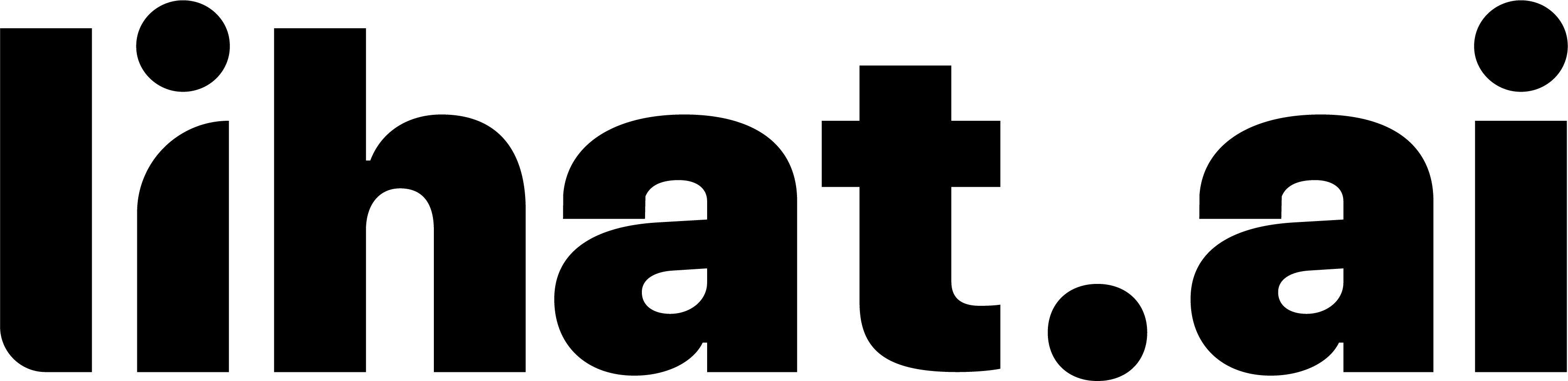Automation analytic report
Overview
Accessible from the sidebar under Analytics, this dashboard displays performance metrics for a selected date range (e.g., July 1–8, 2025). The data is divided into several key areas:
1. Performance Metrics
This section includes:
- Keyword: The number of keywords that triggered automation.
- Comment: Total comments made via automation.
- Click: Number of users who clicked on the provided link.
- CTR (Click-Through Rate): The percentage of users who clicked on a link compared to those reached.
Note: In the provided screenshot, all values are currently zero, which indicates no activity during the selected date range.
2. Funnel Exploration
This is a bar graph that visually represents the automation journey across several stages:
- Comments: How many automation comments were made.
- DM Sent: Number of direct messages sent.
- Delivered: Messages successfully delivered.
- Read: Messages that were read by recipients.
- Clicked: Links clicked within messages.
3. Delivery Rate
This pie or circular indicator shows the percentage of successfully delivered vs failed messages. Both values are currently at 0%, meaning no messages were sent in the selected timeframe.
4. My Automations Table
Below the charts, a data table titled “My Automations” lists each keyword-based automation along with:
- Comment Count
- DM Sent
- DM Read
- Click on Link
- CTR (Click-Through Rate)
- Action Buttons
5. Use Cases
This analytics page is especially useful for:
- Monitoring Campaign Performance
- Tracking Conversion Funnel Progress
- Evaluating Automation Effectiveness
- Optimizing Keywords and Messages
Tips
- Ensure automations are configured properly under the Automation tab.
- Use relevant keywords that are likely to match user comments or posts.
- Revisit this page after launching automations to track real-time impact.