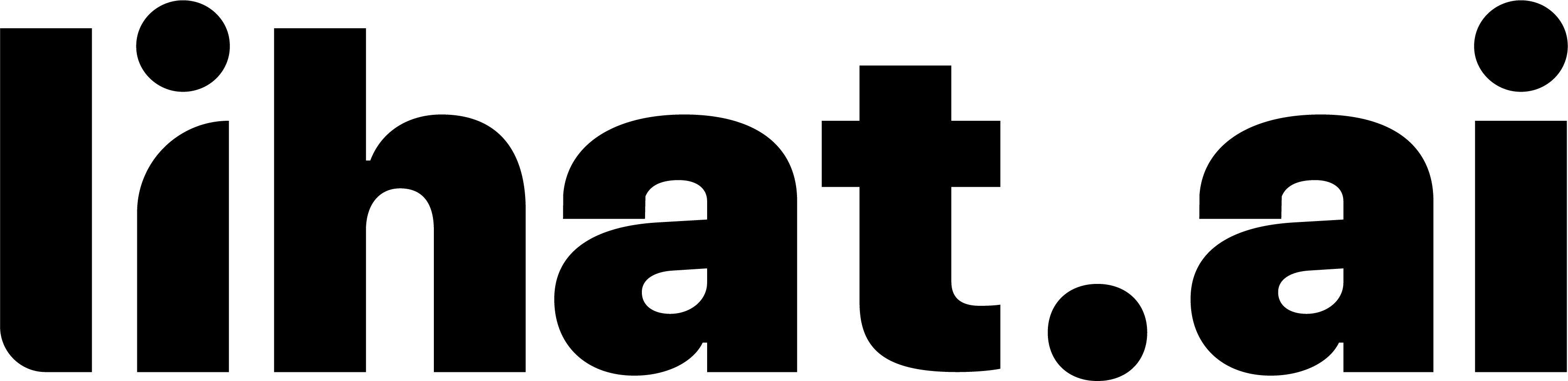Switch Between Accounts
1. Connect Each Instagram Account to Lihat.ai
For each Instagram profile you wish to use with Lihat.ai:
- Log in to Lihat.ai → navigate to Settings → Connect Apps → click Connect Instagram.
- Complete the Instagram authentication and grant the necessary permissions. Repeat this flow for each account.
2. Switch Active Account in Instagram (For Lihat.AI to Recognize Triggers)
When switching Instagram profiles in the app:
- Tap the profile picture icon in the bottom-right corner or use the arrow next to the username at the top.
- Select the desired account.
This switch ensures that any comment-based triggers or automated DMs Lihat.AI monitors will run for the currently active Instagram profile.
4. Verify Connection in Lihat.AI Dashboard
After switching:
- Go to Settings → Connected Apps in Lihat.ai and ensure the correct Instagram profile shows as “Connected.”
- Check your dashboard analytics comments, DMs sent, and campaign performance should align with the current selection.