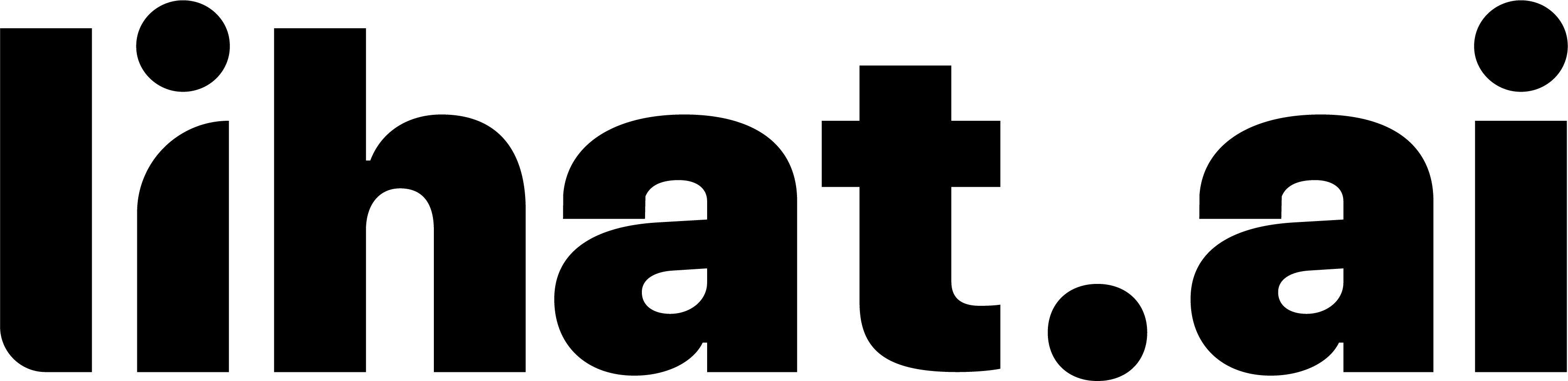Requirements to Use the Automation DM Feature in Lihat.ai
Requirements
Before connecting your Instagram account to Lihat.ai, make sure you have:
- Instagram Professional account
- Must be set to Business or Creator.
- Personal accounts are not supported.
- Matching email on Instagram & Facebook (Meta)
- The Facebook account you log in with must use the same email as your Instagram account.
- This is how Meta verifies your connection.
- Allow Access to Messages enabled
- Found in Instagram → Settings & privacy → Messages → Connected tools.
- Toggle must be ON.
- Permissions granted to Lihat.ai
- During setup, you must allow all requested permissions in the Meta authorization window.
- Do not skip or disable any toggles.
Step-by-Step Setup
Step 1 — Switch to Professional Account
- Open Instagram → Settings & privacy.
- Tap Account type and tools → Switch to professional account.
- Select Business or Creator and finish setup.
Step 2 — Match Your Emails
- On Instagram:
- Go to Settings & privacy → Accounts Center → Personal details → Contact info.
- Add and verify your email address.
- On Facebook (Meta):
- Go to Settings & privacy → Settings → Accounts Center → Personal details → Contact info.
- Add the same email as your Instagram.
Step 3 — Connect Instagram in Lihat.ai
- In Lihat.ai dashboard → Settings → Integrations → Connect Instagram.
- Click Continue with Facebook.
- Log in with the Facebook account that uses the same email as your Instagram.
- Accept and enable all permissions.
Step 4 — Enable Message Access
- On Instagram, go to Settings & privacy → Messages → Connected tools.
- Turn on Allow access to messages.
Step 5 — Test the Connection
- In Lihat.ai, confirm your account shows as Connected.
- Create a simple test automation (example: keyword = “Hi”).
- Comment on a post with that keyword.
- You should receive an automatic DM.
Troubleshooting
My account doesn’t connect
- Ensure Instagram is Business/Creator.
- Double-check the same email is verified on both Instagram and Facebook.
I didn’t grant all permissions
- On Facebook (desktop), go to Settings → Business Integrations.
- Remove Lihat.ai, then reconnect from the Lihat.ai dashboard and grant all permissions.
DMs are not being sent
- Make sure Allow access to messages is turned ON in Instagram settings.
- Log out of multiple Facebook accounts and retry with the correct one.