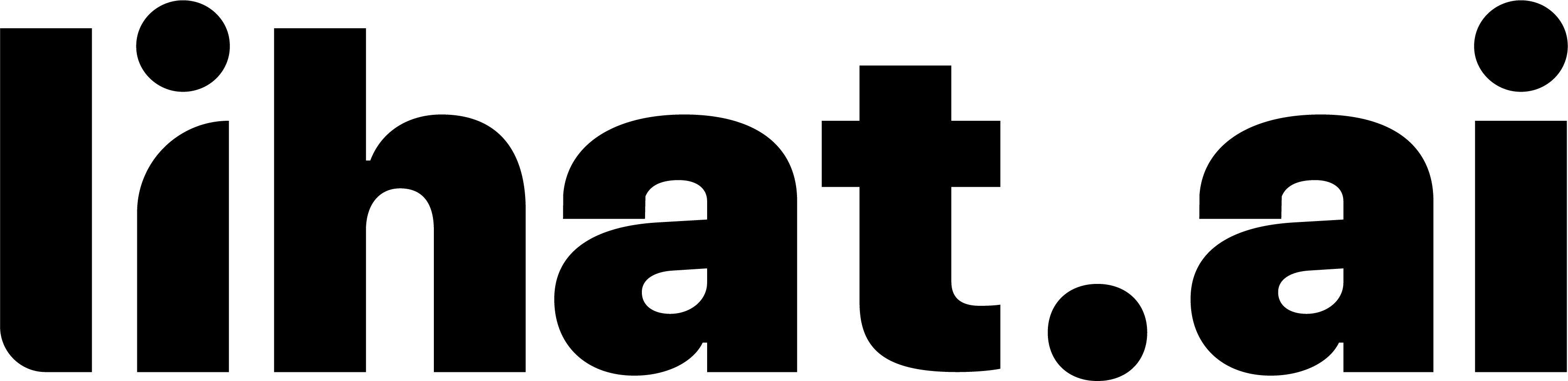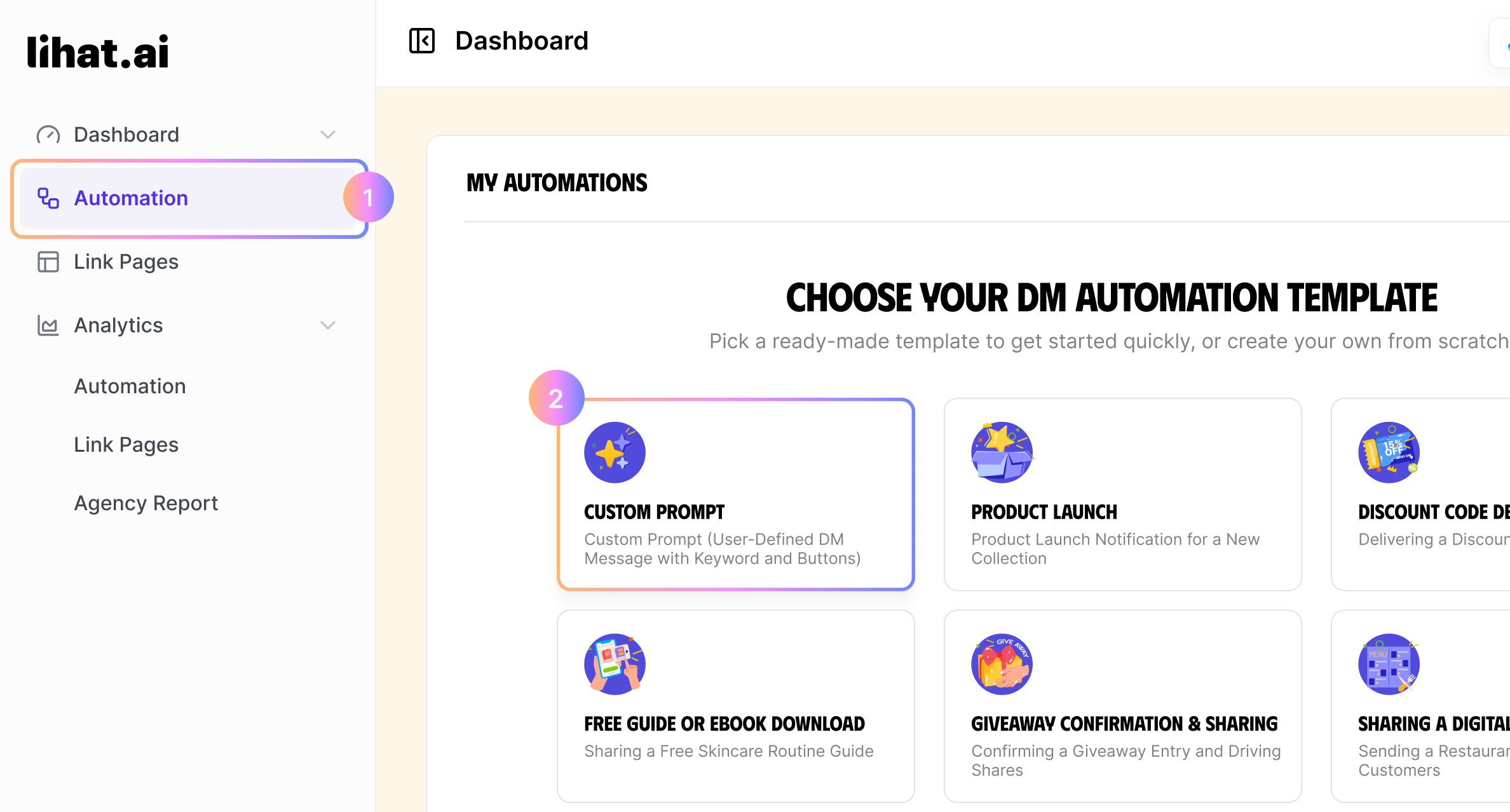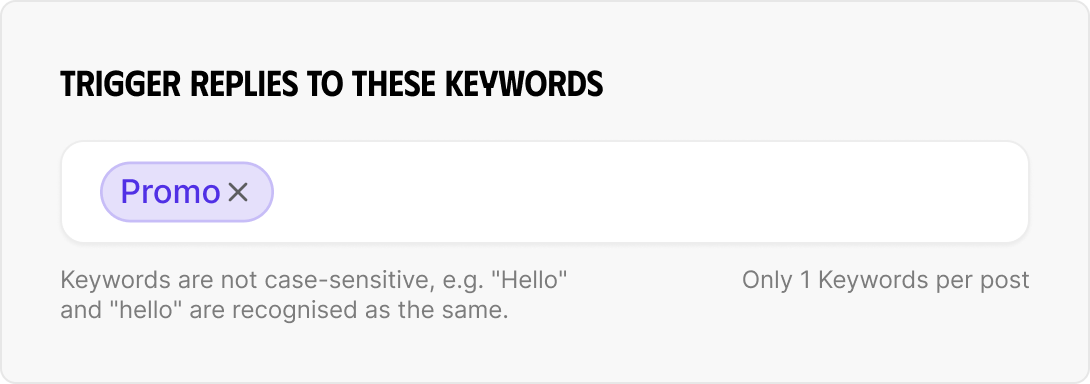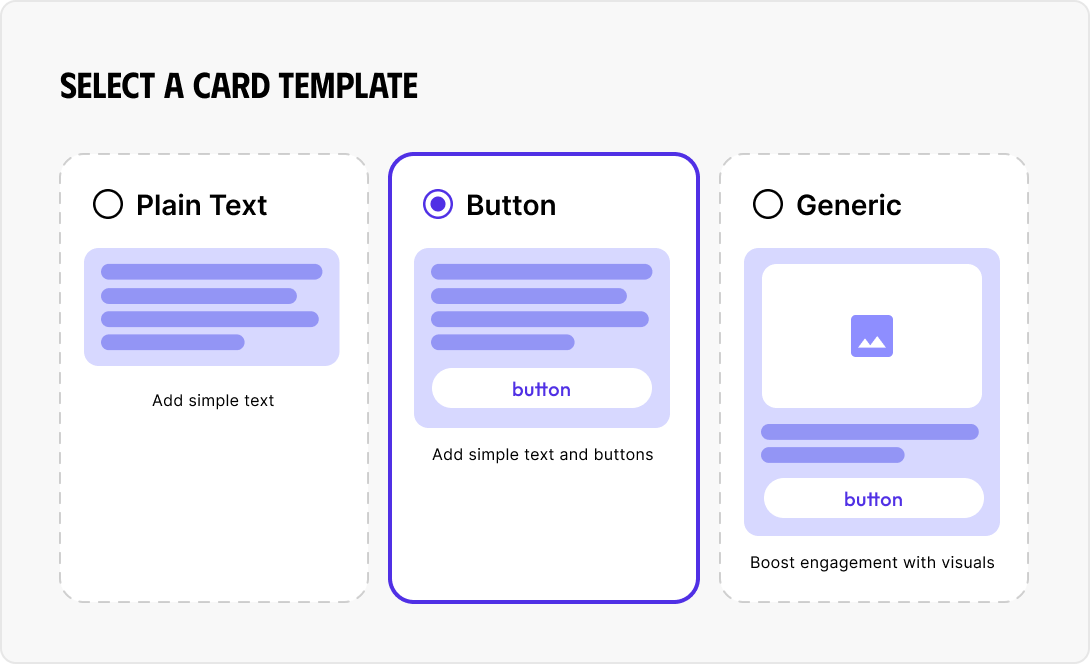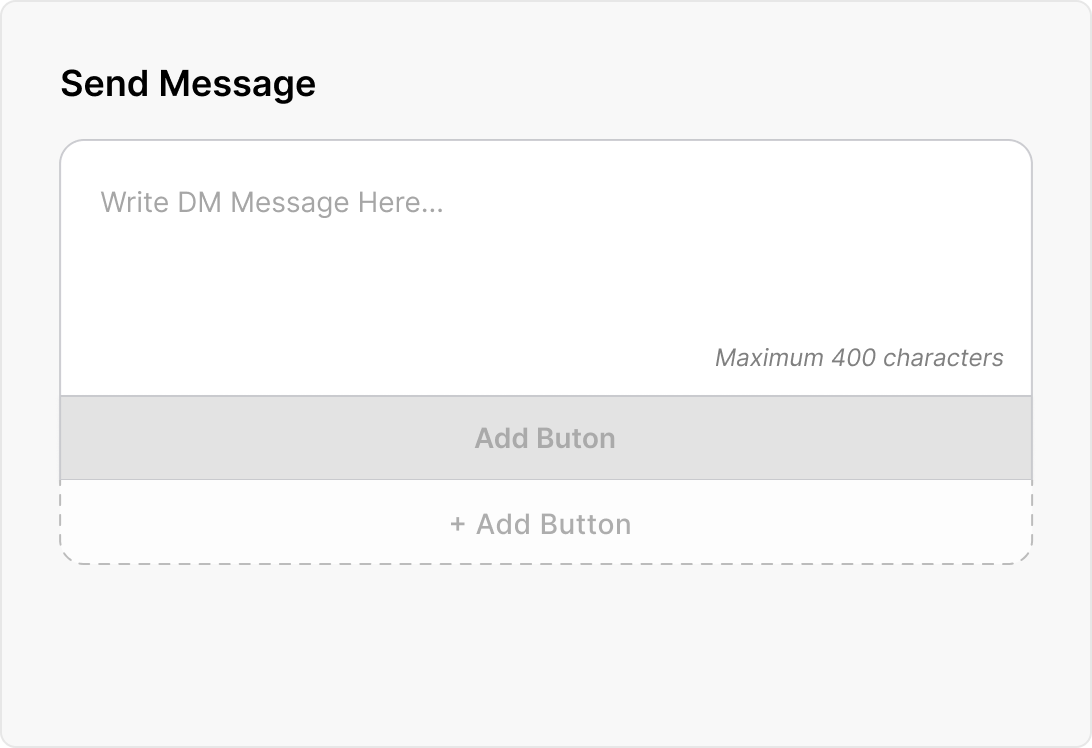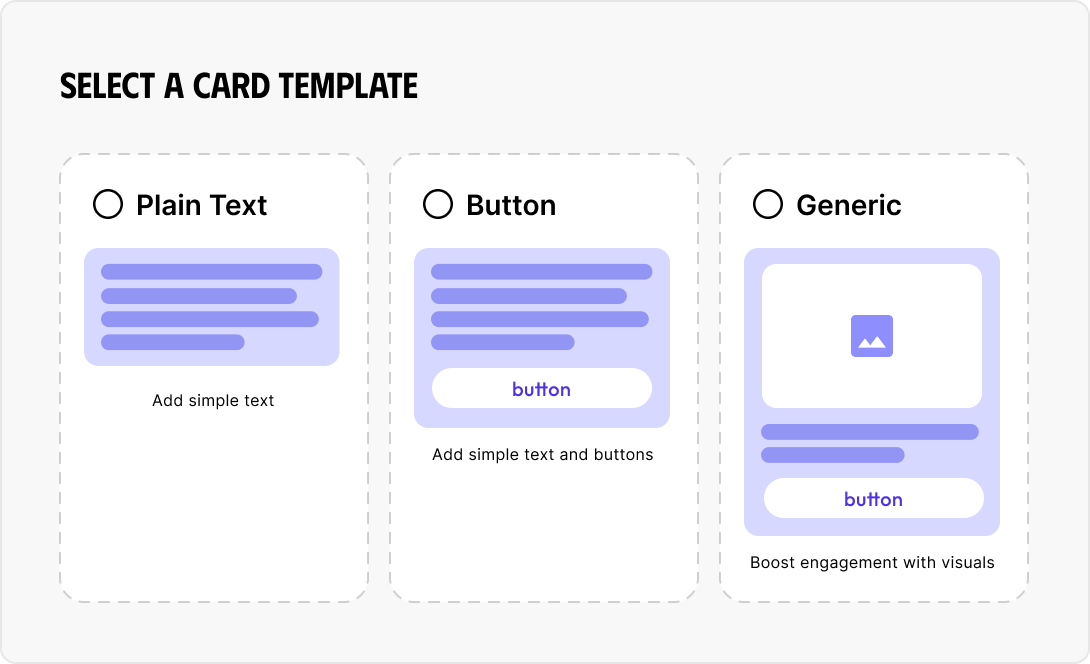Create Automation Manual
Step-by-Step Instructions
1. Go Automation → Create Custom Prompt
2. Set Your Trigger Keyword
- Example: Promo
- This is the comment keyword that will trigger the DM flow.
- ⚠️ Only 1 keyword is allowed per post.
- Keywords are not case-sensitive.
3. Choose a Card Template
You’ll need to select one of the following card types to design your DM response.
4. Customize the Message & Buttons
- Write your DM message in the "Send Message" box (up to 640 characters).
- For templates that support buttons, you can add one or more call-to-action buttons.
5. Action the form
- Save and Publish
- Save as draft
Card Template Types & Required Inputs
1. Plain Text
A simple text-only message. Ideal for quick greetings, basic replies, or low-friction call-to-actions.
- Required Fields:
- Text message: Add the message that will be sent in response.
2. Button
- Includes text and one or more clickable buttons for CTAs like "View Promo" or "Book Now".
- Required inputs:
- DM Message: The body of your message (text area with 640 character limit).
- Button Title: The visible label on the button (e.g., “See Promo”).
- URL Link: A valid web address (e.g., https://yourwebsite.com) that the button will link to.
You can add multiple buttons by clicking + Add Button. To edit each one, click the button and fill in the form on the right.
3. Generic
A visually rich card with an image, text, and button—perfect for showcasing a product, landing page, or event.
Required inputs:
- Image: Upload a graphic or product banner.
- DM Message: Short description or context.
- Button Title & URL: For linking out to landing pages, shops, etc.
Best Practices for Manual Automations
- Use clear, high‑intent keywords tied to specific campaigns
- Personalize DMs where possible—use names or reference the keyword
- Include engaging visuals for button or card templates
Summary: Set Up a Manual Automation
- Go to Automations → Start From Scratch
- Define a comment keyword (e.g. DISKON20)
- Choose a DM template (text, button, card)
- Attach your link or landing page
- Activate the automation
That's how to manually create highly effective, comment-triggered automations in Lihat.ai